This is my third “Windows Live Writer Gallery” plugin.
This plugin will let you Insert the Google Maps code, that Google Maps will produce when you do a search.
The options are, Align map in blog post:
- Left
- Center
- Right
Step 1: Go to Google Maps & search for a map location.
Step 2: Click on the “Link” URL, Upper Right Side of your browser window (see screenshot).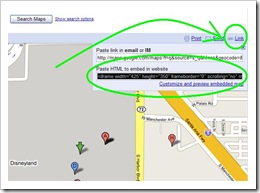
Step 3: Right click on the “Paste HTML to embed in website” textbox, & copy that code to your PC clipboard.
Step 4: Select how you want the Map to be aligned in your blog post (left, center, or right).
Step5: Click the “Insert Google Code” button in the “Google Maps Plugin” (when you click the button, the code from Google Maps will be pasted into the plugin).
Step 6: Click the “Save” button, in the “Google Maps Plugin”
This example below has a map to “Disneyland” inserted into my blog.
Download this plugin “Windows Live writer Gallery”
dxf file
