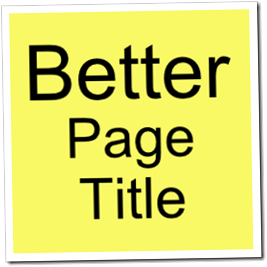Have you ever wanted to show all of your blog post from a single Label?
Have you ever wanted to show all of your blog post from a single Label?
It’s actually very easy to show all the blog post from one label, on a single webpage in Blogger, here’s how:
1) First we need a Label from our own blog, I’ll use the Label Blogger from this blog, as an example.
2) Next we need the URL/link of our Label, so for my Label Blogger, I go to my blog that already has a link to my Label (Blogger), & Right click –> Properties then copy the URL. My Blogger Label URL/Link looks like this: ( http://soswitcher.blogspot.com/search/label/Blogger )
Notice the name of my Label at the very end of the URL/Link (Blogger), that Label can be any Label that is on your own blog. Also you should know, that Labels are case sensitive.
3) Here is how we control the maximum number of Blogger blog post for a specific Label, on a single page. We already have the URL/Link from our Label (Blogger), now we need to add this small bit of code to the end of the Label ?&max-results=3 so now our Labels new URL/Link will look like this:
http://soswitcher.blogspot.com/search/label/Blogger?&max-results=3
The example URL/Link above will return the last three blog post from my blog, click here to see.
4) The last step is to put our new Label URL/Link into HTML code so we can use the link anyplace inside our blogger post, or a Blogger HTML/Javascript gadget. Here is how to do that:
<a href="http://soswitcher.blogspot.com/search/label/Blogger?&max-results=3">Blogger Label=3</a>
This text ( Blogger Label=3 ) can be anything you want it to be.
A few examples from my Blogger Label:
- Blogger = 2 results per page
- Blogger = 3 results per page
- Blogger = 5 results per page
- Blogger = 7 results per page
- Blogger = 9 results per page
NOTE:
In my example above I have a total of 11 blog post on this blog that include the Label Blogger, so any number higher than 11 will still only show 11 blog post. This can be a good thing, If you want to show a fixed amount of blog post (example=30).
Just remember it’s annoying to have a single webpage with long blog post that runs on forever, so don’t over do it. :)
Again, all Blogger Labels are case sensitive, so make sure you don’t use blogger instead of Blogger, for our example, because my Blogger Label started with an uppercase B.
dxf file

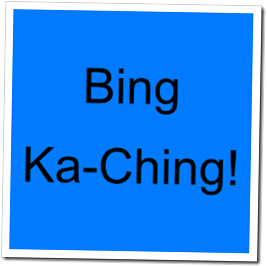 I was reading
I was reading